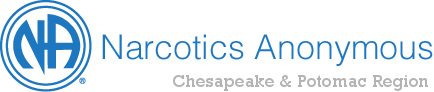This page contains useful information for trusted servants designed to streamline the process of keeping the regional website up to date. If you have any questions or suggestions please email them to webservant@cprna.org.
WordPress Administration
Our Region is using WordPress to manage our website. WordPress is a widely used blogging system that has evolved into a full-fledged content management system. If you are unfamiliar with WordPress there are many online tutorials but a good place to start is the WordPress Documentation on wordpress.org.
Designated users can login to WordPress Administration Dashboard using login/password credentials supplied by the regional web servant. Each area has been assigned a login, if you are the trusted servant for your area and do not know your login send a request to webservant@cprna.org. When you login to WordPress Administration you will see a menu on the left hand side with the following items: (these will be explained in detail below as necessary)
- Posts – This is for managing the announcements page for each area and the region.
- Area Info Pages – This is for managing the “Info” page for each area in the “Our Areas” section of the website.
- Area Meeting Pages – This is for managing the “Meetings” page for each area in the “Our Areas” section of the website.
- Media – This can be used for uploading media files such as PDF’s and graphics for event flyers and meeting lists.
- Comments – Comments are disabled on our site so this is not in use.
- Events – This is for managing the Regional Events Calendar.
- Profile – This is for managing your user profile.
- Tools – Generally this will only be useful for the regional web servant.
This list is based on the default setup for area web servants so you may see more or less items in this menu depending on the permissions assigned to you.
Profile
The first time you log in to WordPress you may want to go here and change your password from the password assigned to you by the regional web servant, otherwise you don’t need to change anything here. The “First Name” field is what gets displayed as the author of area and/or regional announcements so please don’t change this.
Meeting List Database
The meeting list database is currently managed by the regional PR committee and corrections or additions should be submitted to meetings@cprna.org. Changes submitted to this e-mail address should be reflected in the online meeting lists and search engine within one week and will also be reflected in the print meeting list that is produced bi-monthly.
Area Templates
The “Our Areas” section of the website has a template for each area with three pages: Info, Meetings and News.
Area Info Pages
The area info page is a general page for contact and service information or any other information the area decides to use it for. The Dulles Corridor Area Info Page is a good example of what could be done here.
Area Meeting Pages
There is an area meeting page for each area in the C & P Region generated from the regional meeting list database. When you edit the content of an area meeting page you will see a tag that looks like this: [area-meeting-list] This is a custom WordPress ShortCode that injects the meeting list for the area into the page. You can put whatever content around the [area-meeting-list] shortcode you want but you should not delete the shortcode itself since it is what causes the meeting list to get displayed.
Area Announcements
Area announcements are managed in the “Posts” section when a user is logged in with an area account. New posts by an area will only show up in the announcements feed for that area by default, but areas can post an announcement to the regional announcement feed by checking the “Regional Announcements” category in the “Categories” menu that is displayed in the right sidebar when adding or editing a post.
Events
We want to post all events, including dances, speaker jams and workshops, as well as any bigger events, like cookouts or campouts. We really want them all.
Event Flyers
Since we are using an event manager plug-in for WordPress event flyers are optional but it is helpful to upload flyers for events when available. Please submit all flyers in PDF format. Event flyers can be uploaded using the “Media” menu option on the left sidebar of WordPress Administration Dashboard. When you upload a flyer to the media library a URL is created for the PDF document in the “File URL” field. Make sure to copy and paste this URL since you will use it later when creating your event through the event manager. Alternatively you can view the flyer and copy the URL from your browser.
Posting an Event
Posting an event to the regional events calendar can be done by simply filling out the event form, although unless you have been given permissions your event will not show up on the site until it has been approved by someone from the regional web team. Here are a few notes on the key form fields:
- Title – name of the event as it will appear on the event calendar i.e. “MANA Area Labor Day Picnic”.
- Media – Both PDF’s and graphic files can be uploaded into the Media Library. PDF flyers are inserted as a link as “Click here for flyer”. Graphics can be selected as the “Featured Image” (see below).
- When (right sidebar) – The date and time of the event.
- Content – Any additional information you include here will be displayed on the page for your event. Include any contact information, meeting times, directions, etc.
- Event Categories (right sidebar) – Select the type of event it is (Business Meeting, Special Event, or Convention).
- Featured Image (right sidebar) – Select the image that can be featured for this event. The Featured Image will appear above the event as well as the thumbnail for the event in the side scrolling bar.
- Location – Select either URL or Physical Location. Enter the URL or name and address of where your event is being held. Locations already entered into the system can be auto populated once you start typing the name. The form should locate the address using Google Maps.
- Excerpt, Discussion, Author, Page Links To – Leave this as is or blank.
- Attributes – Note as of 11/15/22: This feature is currently not working. Once corrected, you should see a custom attribute here called FlyerURL with a textbox. Paste the URL of the flyer that you uploaded to the media library (above) into this box to display a link to the flyer. Flyers are optional so if you don’t have a flyer leave this field blank.
- Publish (right sidebar) – Click “Preview Changes” to check the event post prior to publishing. Once reviewed, click “Publish” to make the post live. Click “Move to Trash” if it should be deleted.
For detailed instructions on posting an event Click Here.
After you fill out the form and click “Submit for Review” in the right sidebar an email will automatically be sent to events@cprna.org notifying the regional web team that your event needs to be approved. Once your event has been approved you should automatically receive a confirmation email.